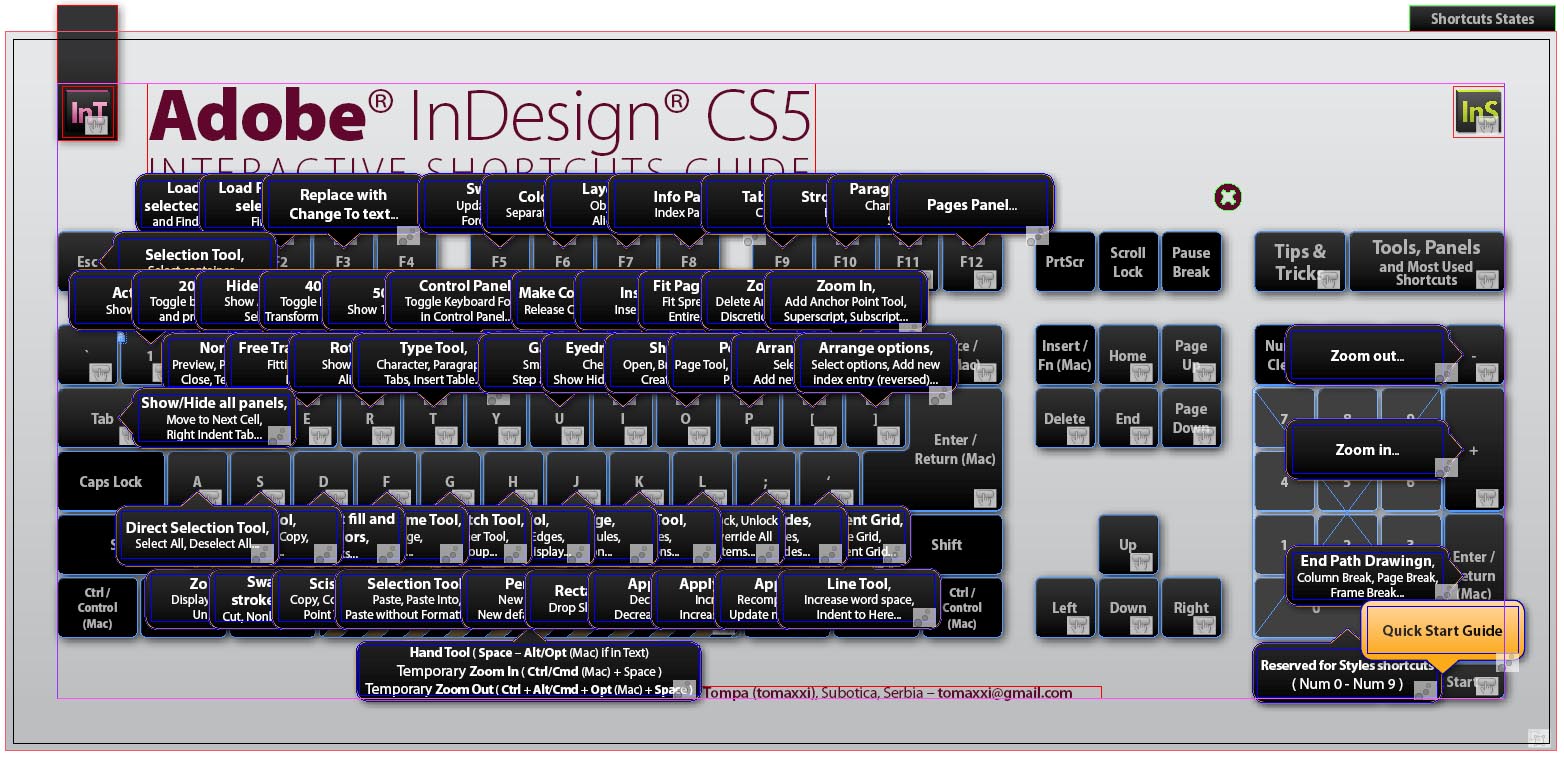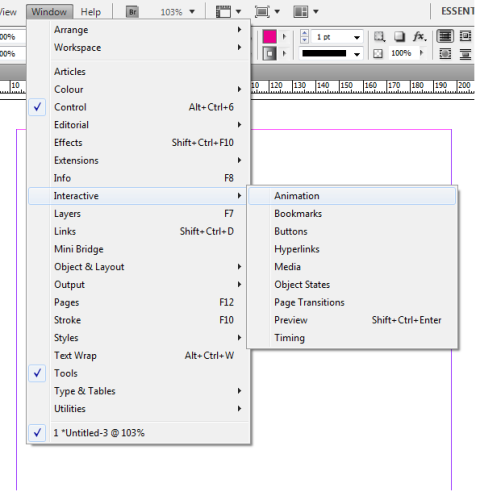If you’ve been around InDesign CS5 and have followed a few of my InDesign tutorials, you may have noticed the button palette or the button options lying around. If you are confused as to what they do, then you are not alone. Many designers and editors have no idea what the buttoning function does in InDesign CS5. This InDesign CS5 tutorial explains a bit about the mysterious button option and shows you an example of how you can use it.
Setting Up the Button
1. For this tutorial, you will want to open a 2 page document. This is just so you can see how the button tool works. On the one page we will create a very basic button that functions to send a user to the second page. It’s that simple.
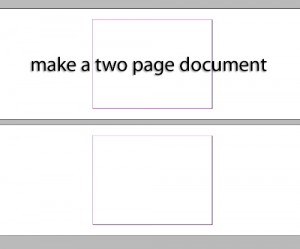 2. Draw a simple red rectangle on the first page. This will be the button. On the second page, write any old text you want. This is just so that you can clearly see whether or not the button function is working properly.
2. Draw a simple red rectangle on the first page. This will be the button. On the second page, write any old text you want. This is just so that you can clearly see whether or not the button function is working properly.
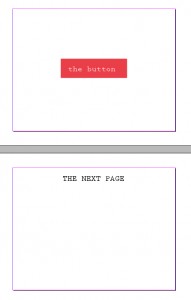 3. Select the red rectangle with the direct selection tool, and then go to Object > Convert to Button.
3. Select the red rectangle with the direct selection tool, and then go to Object > Convert to Button.
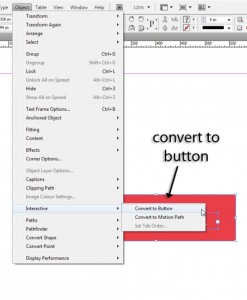 4. Go to the Buttons palette to activate the button. Right by where it says Actions there is a plus icon, which you can click to tell the button what to do. In this case, choose go to next page.
4. Go to the Buttons palette to activate the button. Right by where it says Actions there is a plus icon, which you can click to tell the button what to do. In this case, choose go to next page.
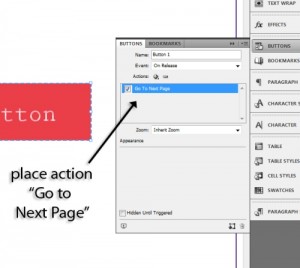 5. Now the button is all set up, but in order for it to work the document needs to be exported to PDF.
5. Now the button is all set up, but in order for it to work the document needs to be exported to PDF.
Watching the Button in Action
6. Export the document to PDF, and then open your exported file. Here’s our red button again, ready to be clicked. You can see that it will work because the cursor changes.
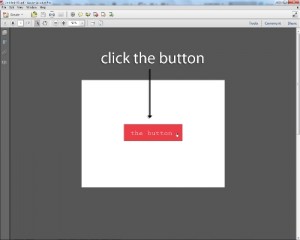 7. Click, and you will be sent to the next page. If all was set up properly then this should have worked. If it hasn’t worked for you then go back and start again. Eventually you will figure it out.
7. Click, and you will be sent to the next page. If all was set up properly then this should have worked. If it hasn’t worked for you then go back and start again. Eventually you will figure it out.
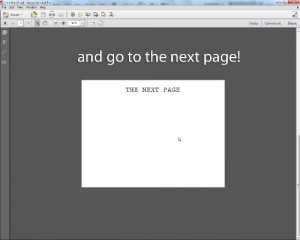 The button tool has many, many practical uses, much more than an easier way to scroll through a document. You can create buttons not only for PDF files and documents, but also for exporting to SWF format. If you take a closer look at InDesign’s button options you will see that it’s actually an extremely useful tool with many applications in the work of a designer.
The button tool has many, many practical uses, much more than an easier way to scroll through a document. You can create buttons not only for PDF files and documents, but also for exporting to SWF format. If you take a closer look at InDesign’s button options you will see that it’s actually an extremely useful tool with many applications in the work of a designer.
I hope this InDesign tutorial helped you to understand the button tools a bit better. This tutorial really only scratched the surface as far as the button options go, as there are really a great many things that you can do with it. Experiment with InDesign CS5to figure out new things, and you will see just how useful it really is.