One of the tools I’ve already covered a little in previous InDesign tutorials, but haven’t covered quite enough yet, is InDesign’s page tool. This tool is often touted as one of the best things about InDesign CS5, and it’s true. It’s one of the best improvements that Adobe made in the Creative Suite 5 software, as it makes modifying and working with the pages in your InDesign document much easier than they ever were previously. So hopefully with this InDesign tutorial I’ll be able to give you a little more advice and instruction on how to use it.
Some of the Features
Adobe’s website has a complete guide to using this tool, and it’s very understandable and easy to learn from. However for my readers, a more concise and simplified version of the information there might be helpful. Plus a few tips and tricks can always be helpful, and that’s exactly what I’ll be providing.
- As you should know, pages are a big thing in InDesign. That’s why the main purpose of the page tool is such an important one. One of the main things that the page tool allows you to do is to resize pages. If you’ve ever worked with a document that needed multiple size pages, then you know what a great update this is. Instead of having to use a roundabout method of combining two different sized pages into one spread, now it’s just a matter of using the page tool. To do this, all you have to do is click on the page which you would like to resize. A control area will open on the top of the InDesign window, and here you can change the dimensions of your document.
- InDesign’s page tool can also let you move pages around in your spread. For instance, if you want to make a tab on the side of your page, you first use the page tool to resize the second page to the right size. Now you want it to be on the bottom rather than the top, so you want drag it with the page tool.
- You can also divide pages with the page tool. This is a trick that many professionals have mastered, because it saves a lot of time and is actually quite useful. Say you have two pages in your spread very close together, and you want them to be a few millimeters apart. Select one of them with the page tool. Make sure the two options Enable Layout Adjustment and Objects more with page are checked. Move them apart by adding the value of the distance you want into the X value box with a plus sign behind the number (if your page is 1200 px, then you want the box to say 1200px +15). With that, your pages have shifted.
The page tool has many uses in your design work, and with what you’ve learned in this tutorial you should be able to make the best out of it.

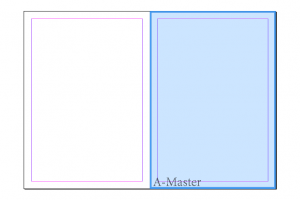
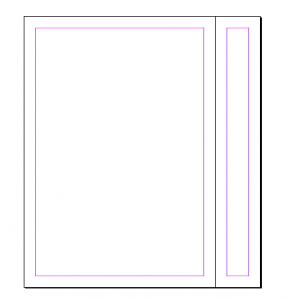
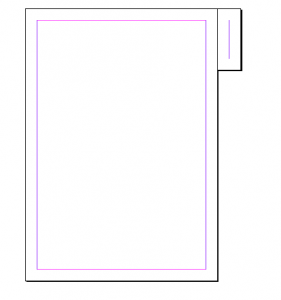
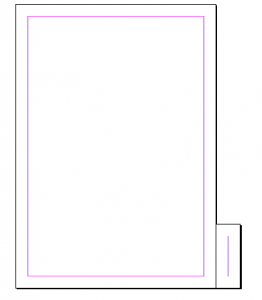

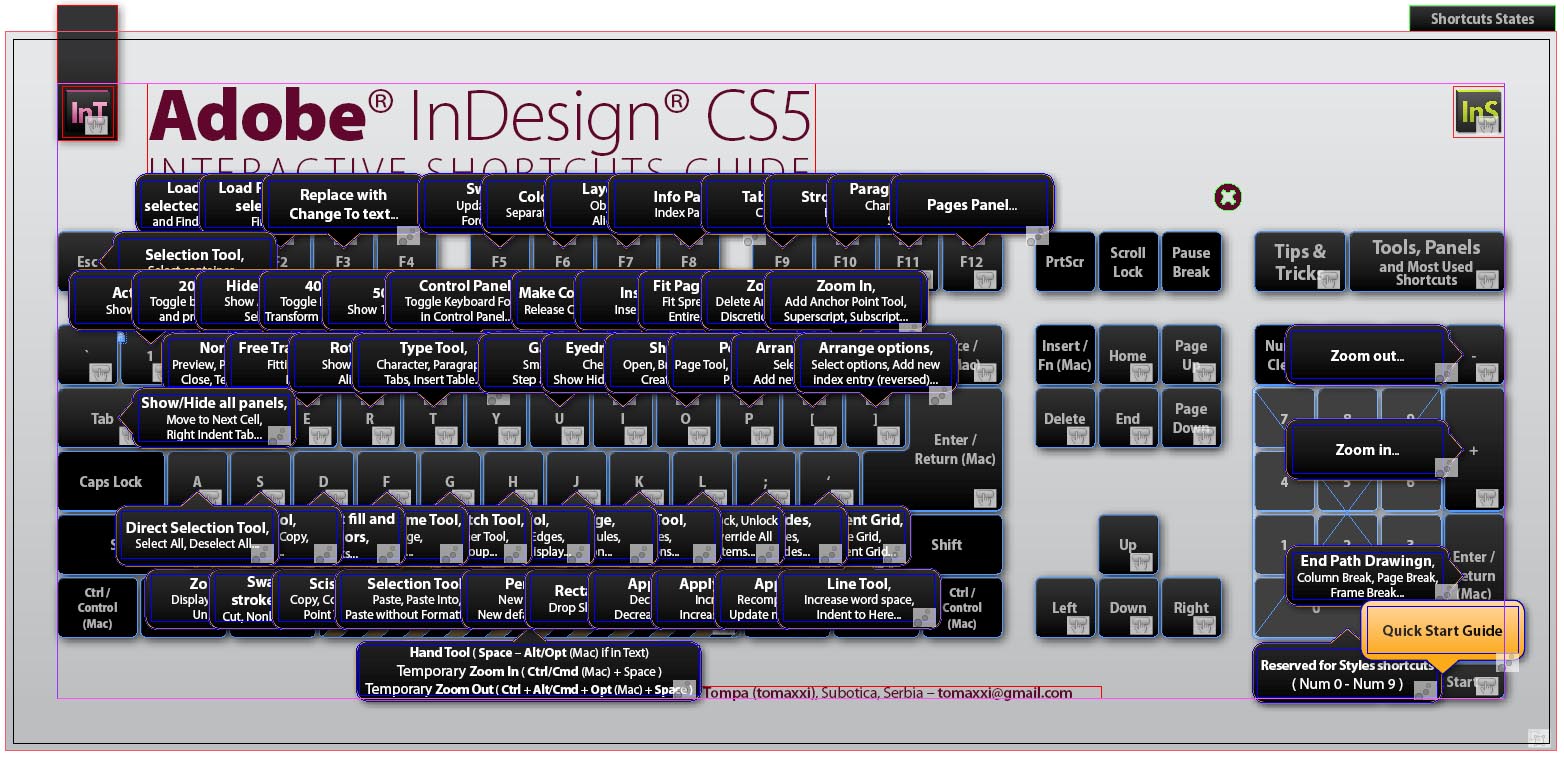
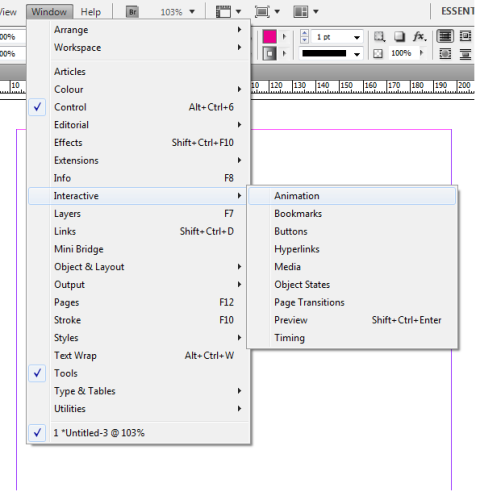
Betty Cheung
Hi, I would like to ask something about the page tool.
I have set up the numbering on A-Master, I can see the page number on each page, however, when I put graphic or color on the whole page, I can’t see the numbers. How can I solve this problem?
Thank you.