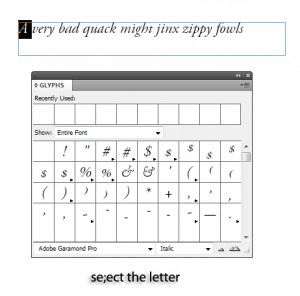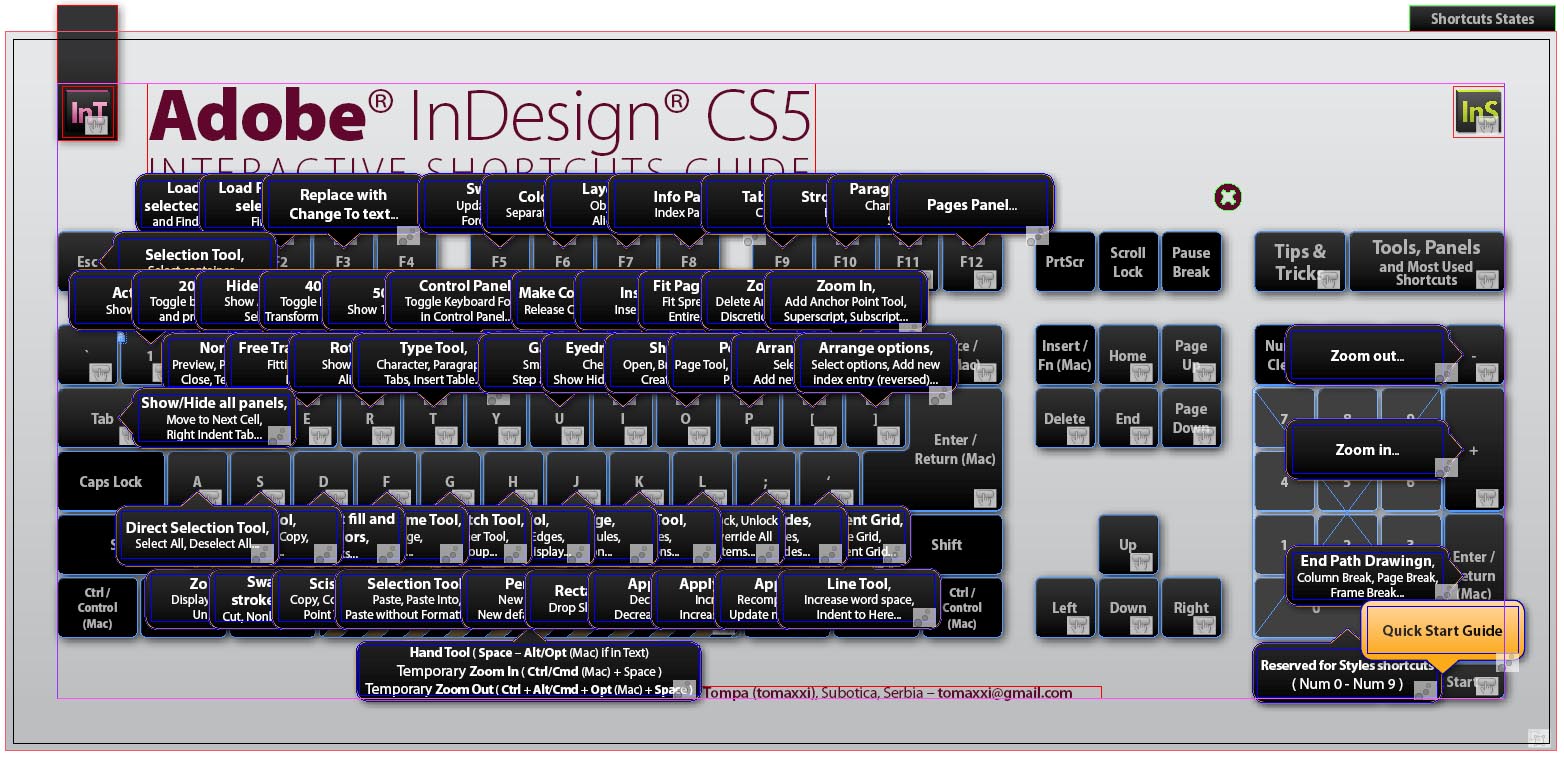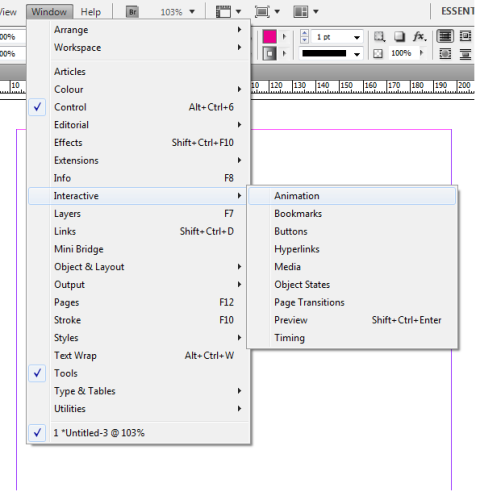Not many people know what OpenType fonts are or how to use them, and this InDesign tutorial aims to fix that problem. Most people think of fonts as fonts, just a way to display text on a computer. However, there are certain fonts that do more than that, and these are OpenType fonts.
There are 2 main types of fonts: TrueType and OpenType. Most fonts are TrueType, in that they basically offer the set characters and glyphs wherever they are installed. OpenType fonts, however, offer more possibilities. How they do this is by offering multiple designs and characters for each character option on the computer.
This InDesign tutorial will show you how you can take advantage of OpenType fonts to make your designs and layouts as stunning as possible.
Placing Basic Text
1. Create a text box and fill it with a simple line of text. One with many different characters, like I use in the screenshot, is good.
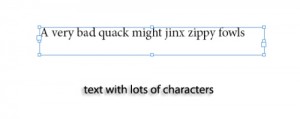 2. Choose an OpenType font for your text. High quality script fonts are often OpenType.
2. Choose an OpenType font for your text. High quality script fonts are often OpenType.
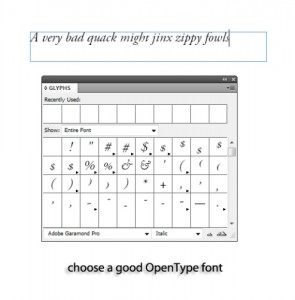 3. Select the first letter of your text (preferably a capital).
3. Select the first letter of your text (preferably a capital).
Modifying the Text
1. Open the Glyphs Panel in InDesign, and take a look at the letter you have selected. There should be other characters available to use instead of the current one which may look better or more elegant.
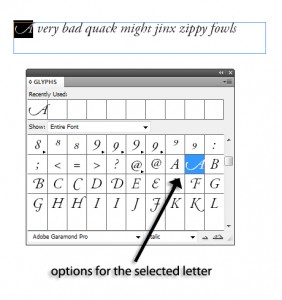 2. You can tell when a certain character offers other options when it shows a little arrow in the corner. Maybe there are more swirls, a longer tail, or any number of other things. OpenType fonts can get very stylish, not to mention interesting, especially if you have a high quality one. Look at all the character options, and select the one that most matches your preferences.
2. You can tell when a certain character offers other options when it shows a little arrow in the corner. Maybe there are more swirls, a longer tail, or any number of other things. OpenType fonts can get very stylish, not to mention interesting, especially if you have a high quality one. Look at all the character options, and select the one that most matches your preferences.
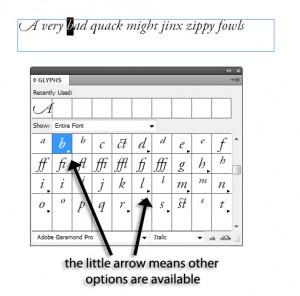 3. Continue to change the other letters according to the alternate characters available and according to what looks best.
3. Continue to change the other letters according to the alternate characters available and according to what looks best.
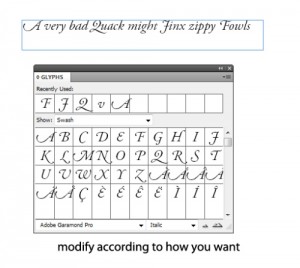 4. Sometimes a font will have stylistic sets already available within them, saving you a great deal of time.
4. Sometimes a font will have stylistic sets already available within them, saving you a great deal of time.
5. A font may also allow for special features with double letters and letter combinations. Take a look at the screenshot for an example of this. Double ff’s, st’s, and ct’s are modified to look better. It can make a design look much classier and more original when you take advantage of this feature.
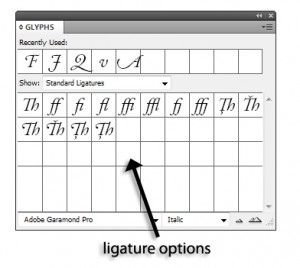 OpenType fonts provide a whole range of other options that designers can find very useful. It’s always preferable to choose an OpenType font over another one if your design needs extra style and versatility in the actual characters. Explore the options OpenType fonts provide you with, as there may be more that you discover which weren’t even featured in this InDesign tutorial.
OpenType fonts provide a whole range of other options that designers can find very useful. It’s always preferable to choose an OpenType font over another one if your design needs extra style and versatility in the actual characters. Explore the options OpenType fonts provide you with, as there may be more that you discover which weren’t even featured in this InDesign tutorial.