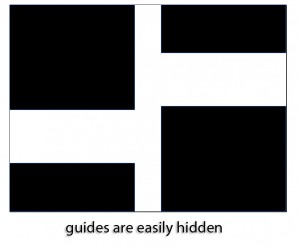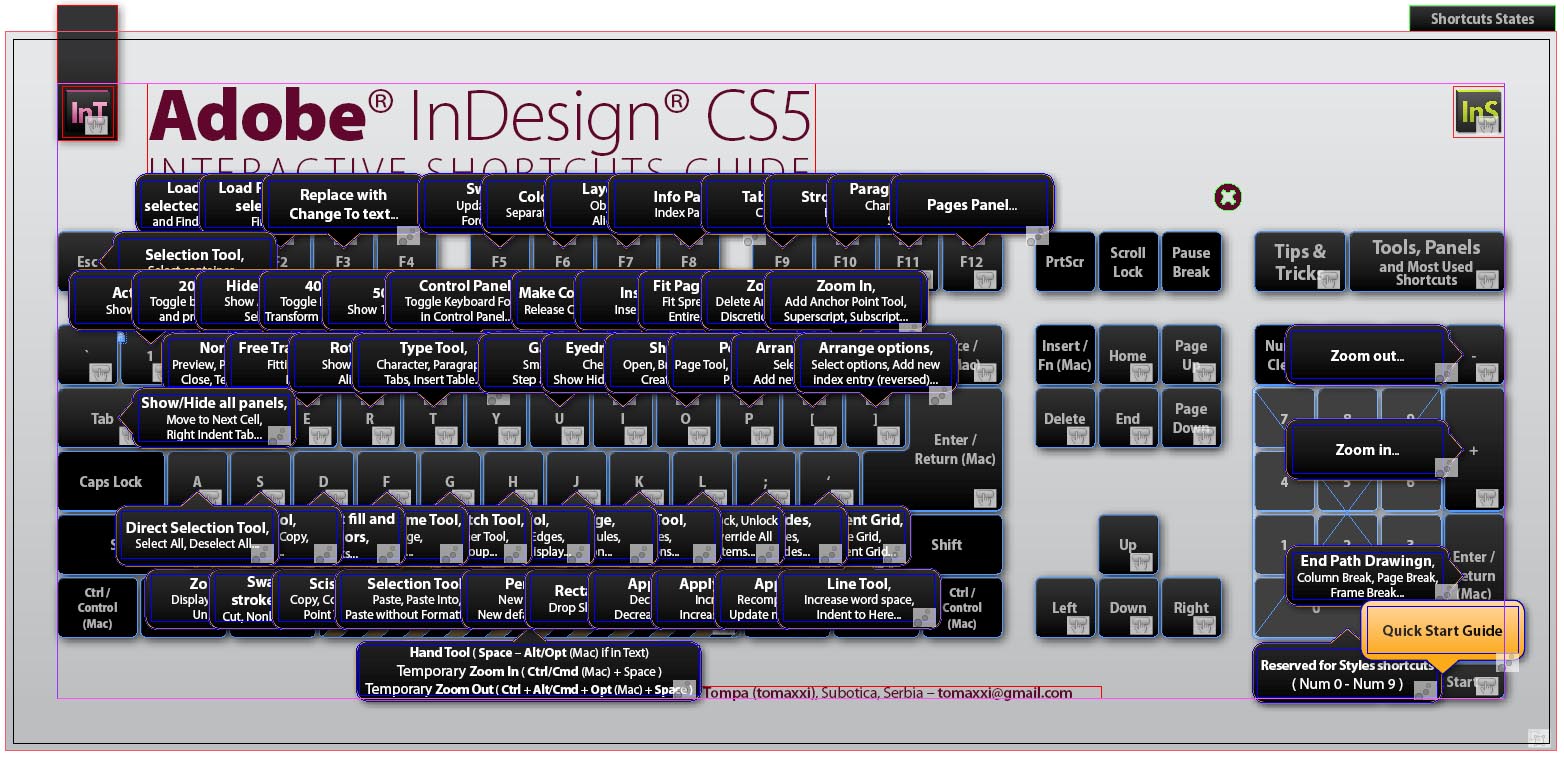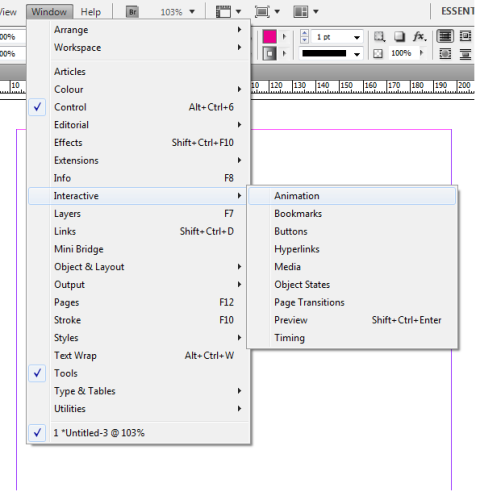One of the most fundamental parts of InDesign CS5 that you can learn from an InDesign tutorial is how to use guides. Guides are extremely essential to a good, well-planned, and organized design. Without them all you have is guesswork and estimating, as you have only your eyes as a point of reference. Follow this InDesign CS5 tutorial to see how you can use guides.
Applying Your Guides
Placing guides in InDesign is extremely easy. If you have your rulers showing, then it’s just a click and a drag, and you can set your rulers wherever you want. However, there is an even better way to work when you want a whole grid of guides set, and this is by placing the guides through the Create Guides dialog box.
1. Here is my blank document. I could just drag out some guides, but I don’t want that. I want a more structured system of guides.
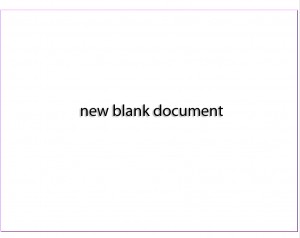 2. To get to the create guides dialog box, go to Layout > Create Guides.
2. To get to the create guides dialog box, go to Layout > Create Guides.
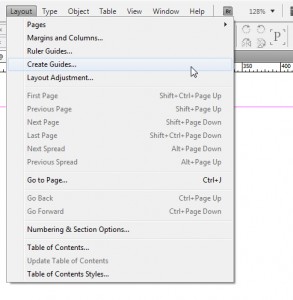 3. The dialog box will open, and it is in here that you can make your grid layout. You can put as many rows or columns as you want, and you can modify the gutter space between each. If you have a page with margins, which I do not, then you can choose for the guides to fit to the margins. Make sure the preview box is checked so you can see what you’re doing.
3. The dialog box will open, and it is in here that you can make your grid layout. You can put as many rows or columns as you want, and you can modify the gutter space between each. If you have a page with margins, which I do not, then you can choose for the guides to fit to the margins. Make sure the preview box is checked so you can see what you’re doing.
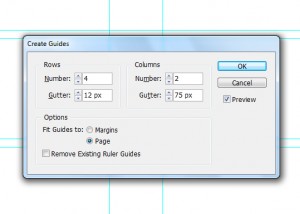 4. I just chose a sort of random assortment of guides, which sort of looks like it’s meant to be for a book cover. I want to show you how it works placing objects into your guided document, and for that you need to read the second part of the InDesign tutorial.
4. I just chose a sort of random assortment of guides, which sort of looks like it’s meant to be for a book cover. I want to show you how it works placing objects into your guided document, and for that you need to read the second part of the InDesign tutorial.
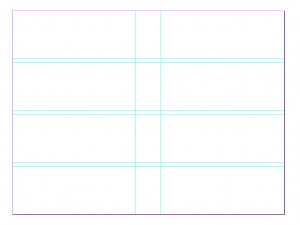 Placing Objects
Placing Objects
5. If you try dragging a square or any shape onto your gridded document, you will notice that the object snaps immediately to the guides. This is the entire purpose of guides, as you want them to help you position and place your objects properly.
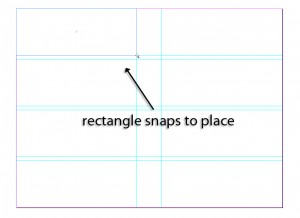 6. You can drag an object over many guides, but the edges will always snap to one of them if it gets close enough. The same is true of dragging and moving objects.
6. You can drag an object over many guides, but the edges will always snap to one of them if it gets close enough. The same is true of dragging and moving objects.
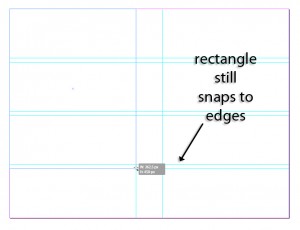 7. As you can see, without even trying I made a whole set of rectangles go exactly where I wanted them to without even trying very hard. Guides can help you save a great deal of time, and they certainly make your designs look cleaner and more organized.
7. As you can see, without even trying I made a whole set of rectangles go exactly where I wanted them to without even trying very hard. Guides can help you save a great deal of time, and they certainly make your designs look cleaner and more organized.
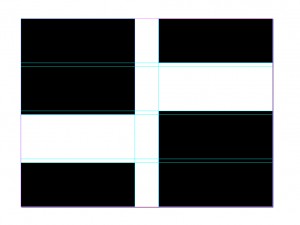 8. And don’t worry if the guides look ugly or obstruct your view of the document. You can hide them whenever you want by pressing Ctrl + ; or by going to the View menu. Press Ctrl + ; again to make them reappear.
8. And don’t worry if the guides look ugly or obstruct your view of the document. You can hide them whenever you want by pressing Ctrl + ; or by going to the View menu. Press Ctrl + ; again to make them reappear.