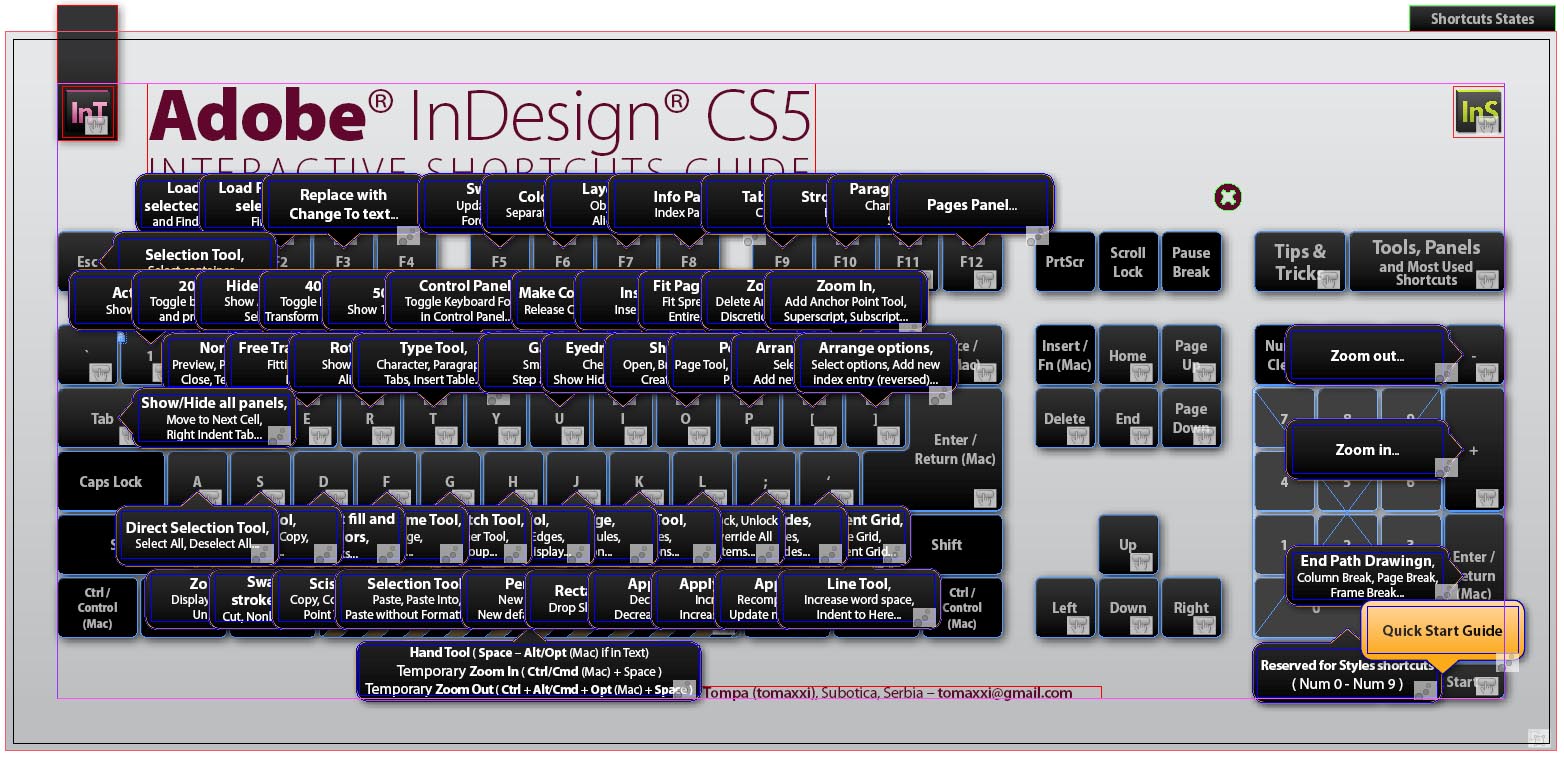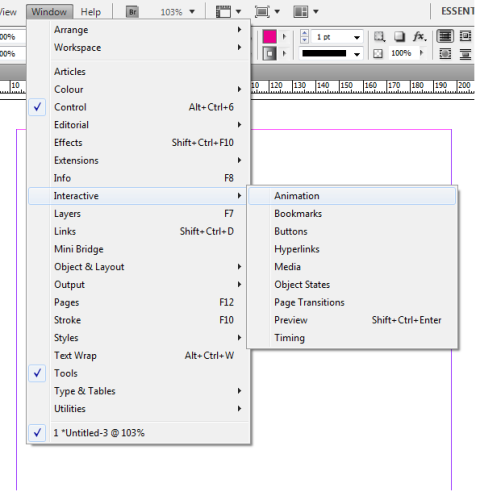One of the most useful aspects of InDesign (which you’ll see by following InDesign tutorials) is that it works so incredibly well with text. There is no other program in the Adobe Creative Suite that is so practical when it comes to laying out text. InDesign has made hundreds of improvements to the software, both big and small, and the dragging and dropping feature is just one of them. Dragging and dropping is what you’ll be learning about in this InDesign tutorial.
If you are used to a program that is extremely text-based, for instance a word processor like Microsoft Word, then some of the features covered in this InDesign tutorial probably won’t be so surprising for you. However, for those used to less textually practical programs like Photoshop, this tutorial could be a huge time saver. Beginners to the program will surely find this step by step guide extremely practical.
Dragging and Dropping Options
First of all, the whole process is very simple, and this InDesign tutorial is more like a collection of tips and tricks for users at any level. (Note: You have to make sure that your preferences are set properly in order to be able to do this. Go to Edit > Preferences > Type, and make sure that both options under Drag and Drop Text Editing are checked.
1. The basic drag and drop is extremely easy. Select some text, any text, and then mouse over it. You’ll notice that when you do, the cursor changes. That means that you can now begin to drag and drop.
 2. Simply drag the text to another location. There should be a little vertical line that shows where exactly the text will land. Let go of the mouse, and it should have worked! There’s no reason why it shouldn’t have.
2. Simply drag the text to another location. There should be a little vertical line that shows where exactly the text will land. Let go of the mouse, and it should have worked! There’s no reason why it shouldn’t have.
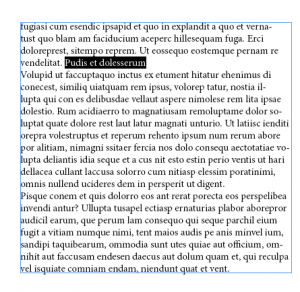 3. That’s the basic drag and drop, but it doesn’t stop there. There are other ways to drag and drop the text that will save you time in so many ways. First of all, if you want to copy the text, all you have to do is hold Alt while you drag. The text will duplicate into the location of your choosing.
3. That’s the basic drag and drop, but it doesn’t stop there. There are other ways to drag and drop the text that will save you time in so many ways. First of all, if you want to copy the text, all you have to do is hold Alt while you drag. The text will duplicate into the location of your choosing.
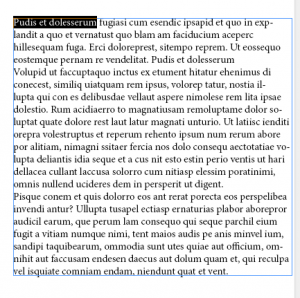 4. You can also work from one text frame to another in InDesign (a huge benefit). You can simple drag text to be cut from one frame and placed into another, or else hold Alt again to copy the text.
4. You can also work from one text frame to another in InDesign (a huge benefit). You can simple drag text to be cut from one frame and placed into another, or else hold Alt again to copy the text.
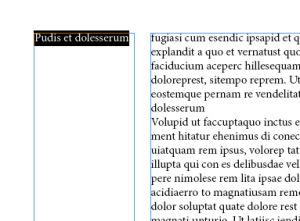 5. As this InDesign tutorial shows, InDesign makes it so extremely easy for designers to work with text, they’ll never use another design program again to do the job. The whole process also works with tables and between tables and text boxes.
5. As this InDesign tutorial shows, InDesign makes it so extremely easy for designers to work with text, they’ll never use another design program again to do the job. The whole process also works with tables and between tables and text boxes.
InDesign Vs. Other Programs for Text
For designing layouts, magazines, books, advertisements, and more, there’s no program like InDesign. It’s a nearly undisputed fact. Many people complain and try to compare it to programs like Microsoft Word, however, and point out all the lacks in comparison. To them I ask, have you ever tried to do layout in Microsoft Word? Sure, the text editing options are great, but layout is nearly impossible to get right, and the program is extremely buggy in that way.
InDesign is much more well-rounded and multi-useful than many other programs, and that’s part of what makes it such an indispensable tool in design work.