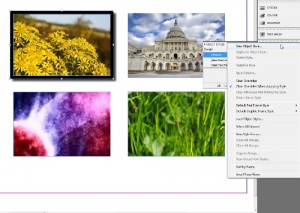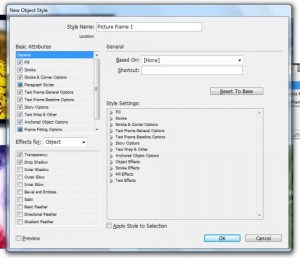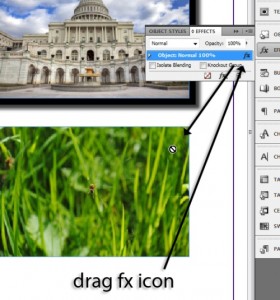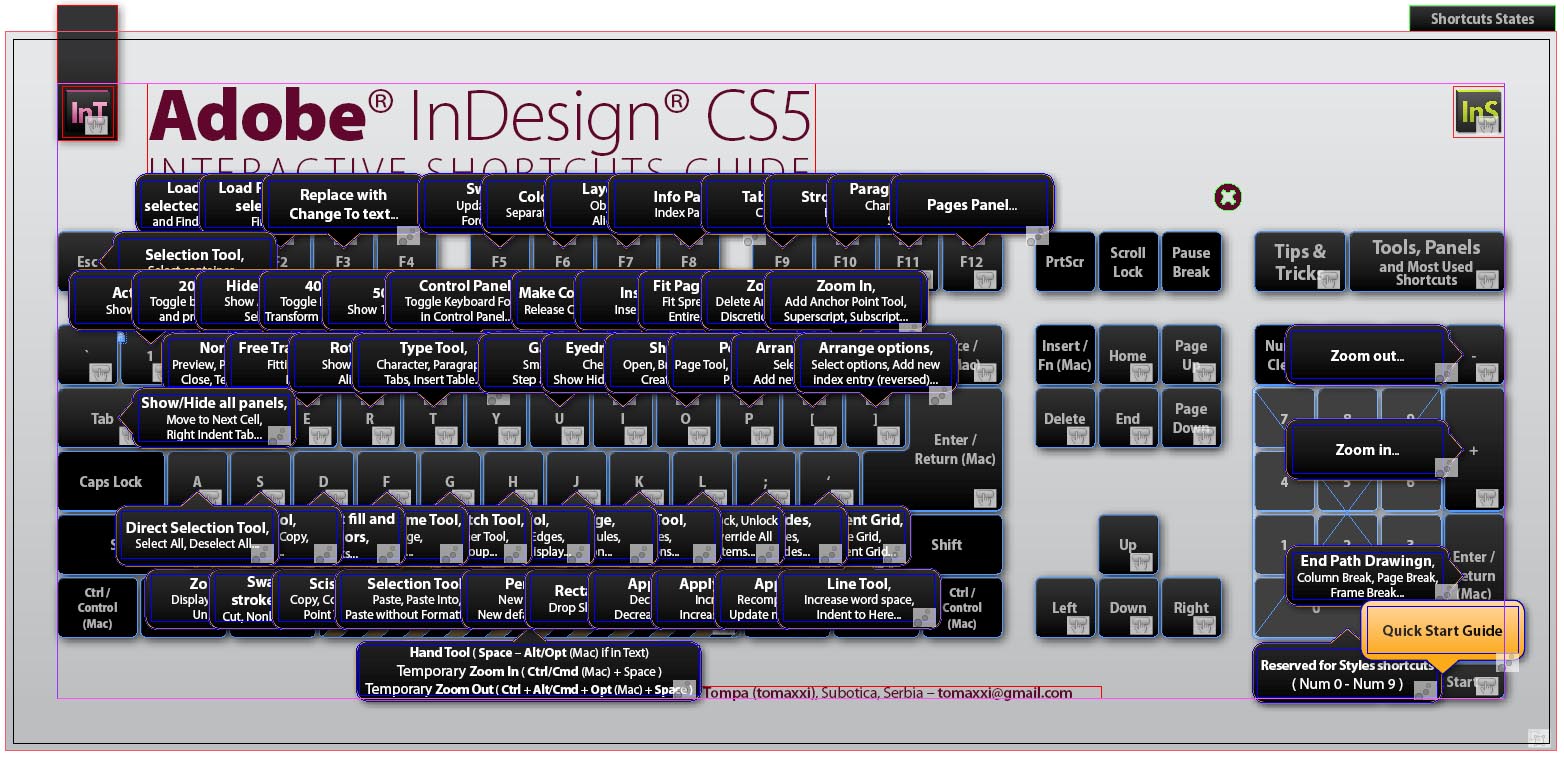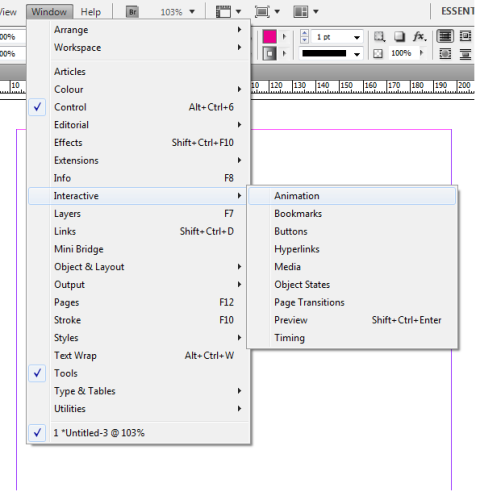Styling objects in InDesign is a good thing to learn from an InDesign tutorial, and knowing the proper way to go about it can save you a great deal of time and make your job much easier. Object styling work much like paragraph and character styling works, and InDesign makes the whole process extremely simple.
Making Your Object Style
1. Place or create some objects into your document. If you have photos, place them in a way like I did. If you don’t just draw 4 rectangles or rectangle frames.
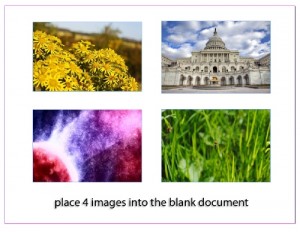 2. First of all, select one of the objects. We are going to add a basic stroke to it, as sort of a frame for the picture. Give the stroke a 10 pixel weight or more, and make sure the cap and the join are set like mine in the picture below.
2. First of all, select one of the objects. We are going to add a basic stroke to it, as sort of a frame for the picture. Give the stroke a 10 pixel weight or more, and make sure the cap and the join are set like mine in the picture below.
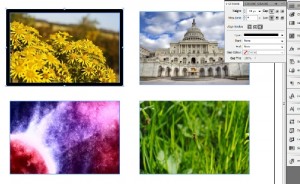 3. Next we want to add a drop shadow to the picture to give it some depth. If you’ve been following other InDesign tutorials then you know how to add and modify a simple drop shadow. Click the icon by the fx icon on the top of the workspace, as shown in the screenshot below. Now you have a nice framed object with a drop shadow.
3. Next we want to add a drop shadow to the picture to give it some depth. If you’ve been following other InDesign tutorials then you know how to add and modify a simple drop shadow. Click the icon by the fx icon on the top of the workspace, as shown in the screenshot below. Now you have a nice framed object with a drop shadow.
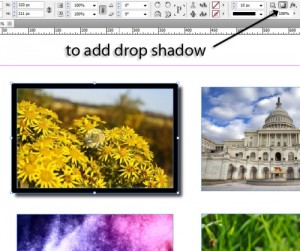 4. To define the object style and save it for use on other objects, go to the object styles palette. Here you will be able to see what you have done to the object, and it will list all the modifications.
4. To define the object style and save it for use on other objects, go to the object styles palette. Here you will be able to see what you have done to the object, and it will list all the modifications.
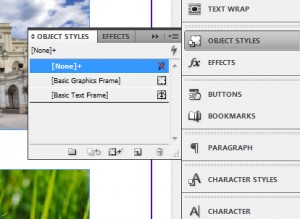 5. Go to the top right corner of the palette and click the New Object Style option. Here you will be able to define and save the new object style. Be sure to give it a name that you will remember.
5. Go to the top right corner of the palette and click the New Object Style option. Here you will be able to define and save the new object style. Be sure to give it a name that you will remember.
Applying the Object Style
6. Now you can see the new object style in the Object styles panel. To apply it, all you have to do is select the object you want to style and then click the object style in the panel. Now the second picture also has a frame and drop shadow identical to the first.
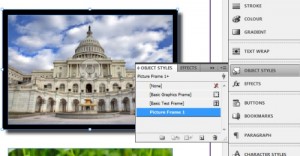 7. If you just want to apply the effects to an object, there is a simple way to do it without having to save an object style. Go to the effects panel and simply drag out the fx icon next to the object with the drop shadow. Drag and drop it to the object you want to have the same effects, and you will see the effects appear. This isn’t exactly the same as doing an object style, as only the effects (the drop shadow) will be added. Nevertheless it is a useful trick.
7. If you just want to apply the effects to an object, there is a simple way to do it without having to save an object style. Go to the effects panel and simply drag out the fx icon next to the object with the drop shadow. Drag and drop it to the object you want to have the same effects, and you will see the effects appear. This isn’t exactly the same as doing an object style, as only the effects (the drop shadow) will be added. Nevertheless it is a useful trick.